Last Updated on July 31st, 2025
You can create new users in HubSpot (target CRM) using our wizard functionality.
First, make sure that you have 'Migration' strategy enabled for this object in the second step of your wizard:

Then, you will see a checkbox "Create New" next to each row of users that don't exist in HubSpot. After you check "Create New," we will create a user with the same email address in your target CRM. The email invitations will not be sent to these users. Click on the "Next" button:

Keep in mind, that all the users which have accounts with edit permissions are paid seats.
We create them as "free users" with view-only permissions, and you can upgrade these seats anytime later.
How do we do that?
The field "permission set" in HubSpot is "responsible" for the paid/free users.
During the process of user creation, you can map values to this field.
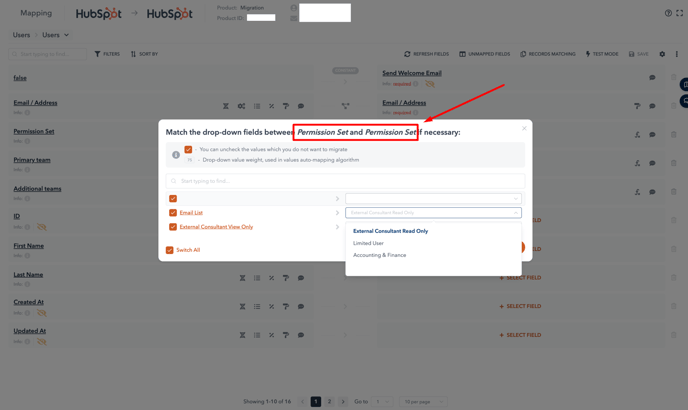
By default, we process the values from this field (the list of existing permission sets), and allow mapping only to those ones, which are free and don't require additional payments (or "view only" permissions).
Still need help?
Please submit an inquiry on the contact page or email support@syncmatters.com.