Last Updated: 04/28/23
Applies to:
People who are doing a data migration from or to Microsoft Dynamics 365.
Common Causes / Issues:
Familiarizing yourself with the process of getting the MS Dynamics 365 URL and connecting it to the migration.
Solutions Overview:
The 5 step process is quite simple to complete.
Tactical Rundown:
If you decide to move the CRM data from or to Microsoft Dynamics 365 and want to find the URL of the platform, consider the following steps:
- Sign into your Microsoft Dynamics CRM account.
- Press on the square ‘Dynamics 365’ on the left side of the page.

3. Then, go to ‘My App’ and click on the square ‘Dynamics 365 - custom’ and you will be redirected to your Microsoft Dynamics CRM.

4. After that, go to your browser address bar and copy a link address (from the beginning till the /main.aspx/ ). It could contain the words: “dynamics.com” or not.
E.g. If your URL is https://crm.your-systems.com/your-system/main.aspx. You should copy “https://crm.your-systems.com/your-system/” and paste it into the migration wizard.

5. Then, paste the copied link into the required field in the migration wizard, as well as your email and password, and proceed with your CRM migration:
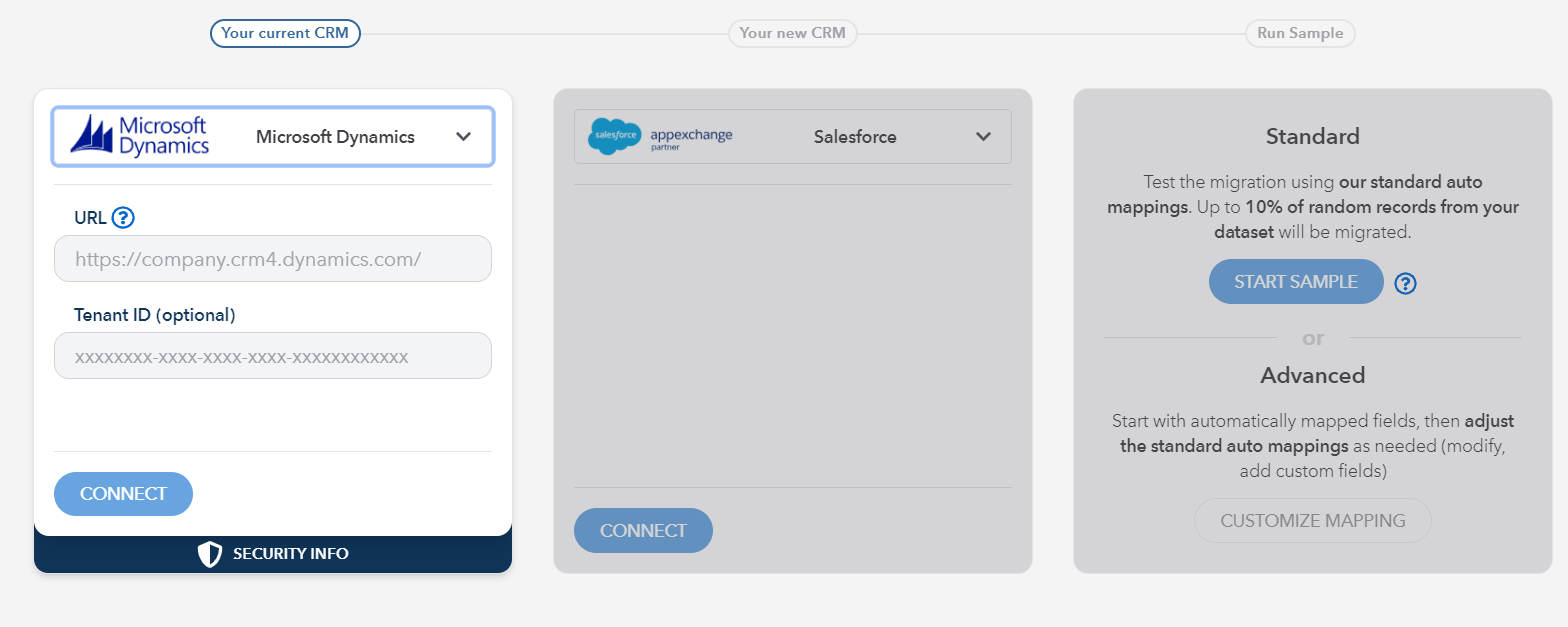
Still Need Help?
Please submit an inquiry on the contact page or email support@trujay.com.