Last Updated: 5/18/22
Applies to:
- Migration Wizard Users
Common Causes / Issues:
- Understanding how complex mapping works for a successful data migration
Tactical Rundown:
In the Migration Wizard, a complex field is defined as one field containing multiple fields of the same information type inside an object.
For example:
- "John" is a contact
- "John" has multiple field values assigned to the same field type. Such as:
- Phone Numbers (Business, Mobile) [2 field values, 1 complex field]
- Email Addresses (Personal, Business) [2 field values, 1 complex field]
- Websites (Twitter, Facebook, LinkedIn) [3 field values, 1 complex field]
- You will use the complex mapping field functionality for each field type to migrate them
The Migration Wizard will show you ALL fields that exist in the source CRM. Some will have values, some might not have values.
How to Map Complex Fields
Step 1:
- Click the "Complex Field" button on the respective field type within the "Map Fields" section of the Migration Wizard.
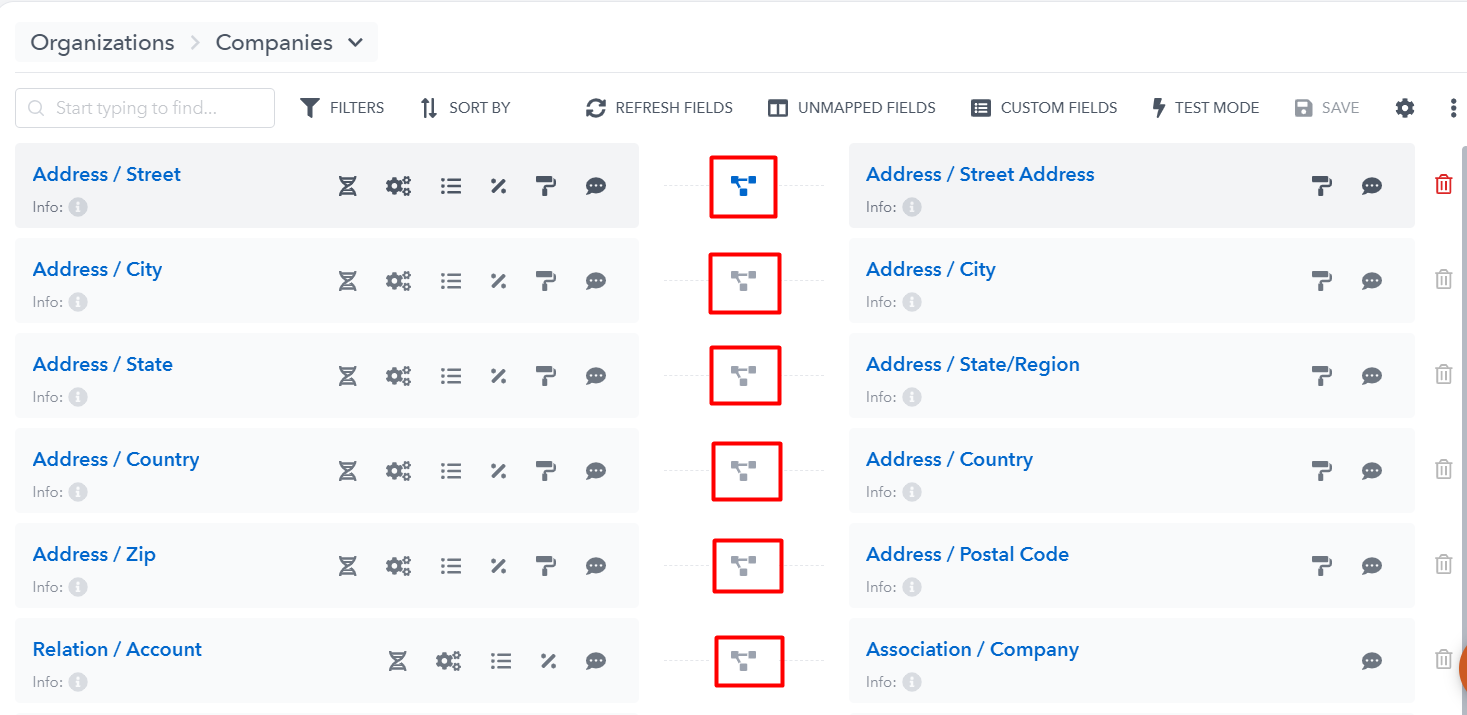

Step 2:
The Migration Wizard maps complex fields with 2 internal processes:
Process 1:
- Gets the first source type of each block.
- If the value for this type exists, it writes it to the mapped target type.
- If the value for this type does not exist (empty), it does nothing.
Process 2:
- Get all other types of each block
- If the value for this type exists, it writes it to the mapped target type.
- If the value for this type does not exist (empty), it does nothing.
We DO NOT duplicate values from the source that have been written previous (in automatic way). This is available with a "Customization".
Reach out to chat for this.
Step 3:
Each complex type has its own value limits. For example: Single Value" = 1 value
So you have 2 options to complete the same task.
- Click "+ ADD ANOTHER FIELD PAIR" and add 2nd list value to source and then set this second value for target field to write.
- Click "+" button under first target block and write this value to another type, if you want.

Imagine you have the above screenshot circumstance for Street Address:
- Source: Address has one value:
- Address 1
- Source: Test has one value:
- Test 1
You can complete this mapping by either of the 2 options specified above.
But if target Street Address can ONLY contain 1 value. These two versions of mapping will provide different results for you.
Still need help?
Please submit an inquiry on the contact page, email support@syncmatters.com, or simply reach out to us via chat.