Last Updated: 07/19/23
Applies to:
- MigrateMyCRM Users
Common Causes / Issues:
- You've successfully connected your CRMs and now want to select the objects you want to migrate
Solutions Overview:
The "Select Objects" step in MigrateMyCRM allows you to easily select or unselect objects you want to migrate.
Tactical Rundown:
Step 1:
Select or unselect the objects you want to migrate by clicking the checkbox: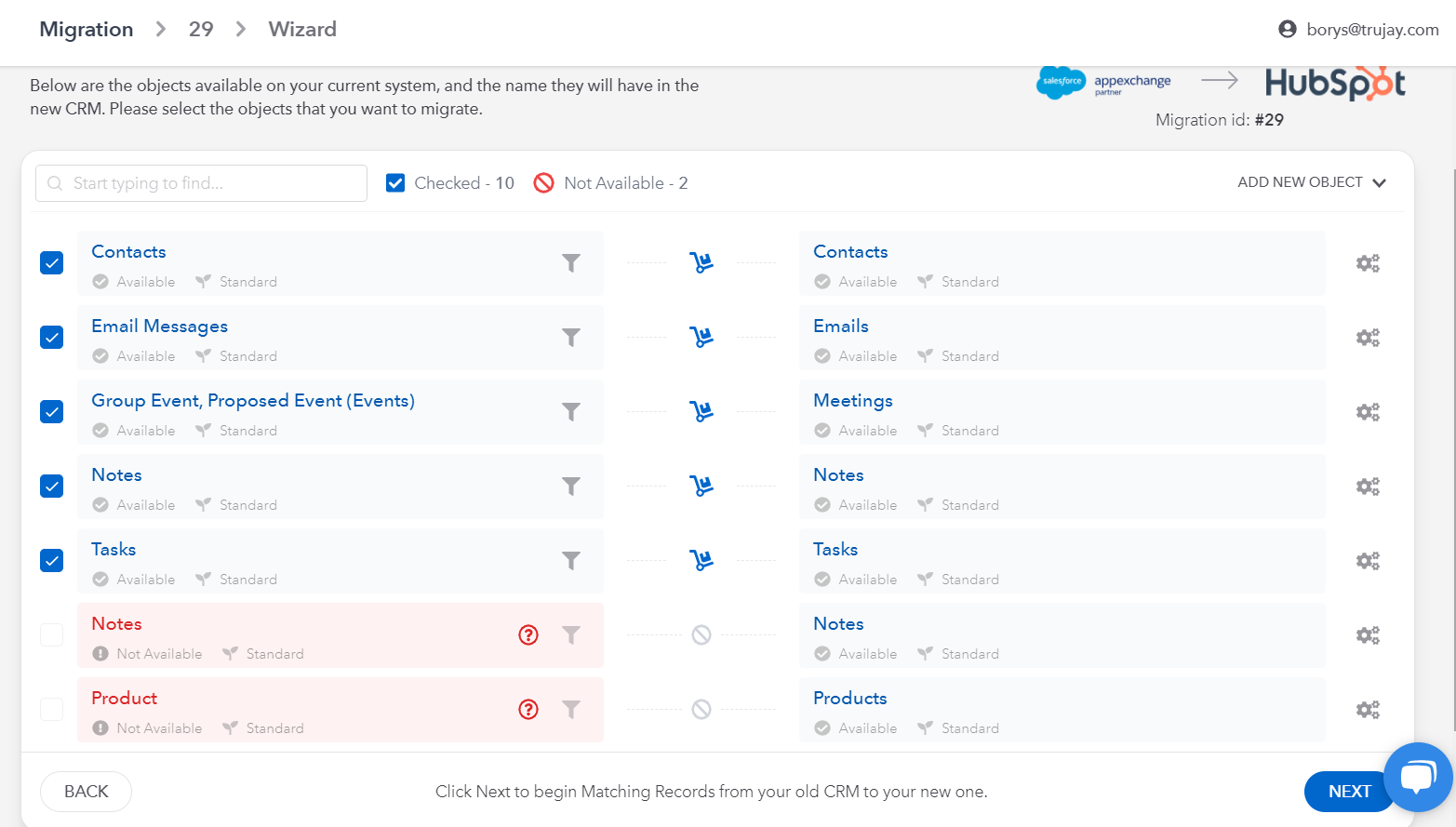
If some of the objects are not available for migration, you will see the corresponding message when you hover over the question mark: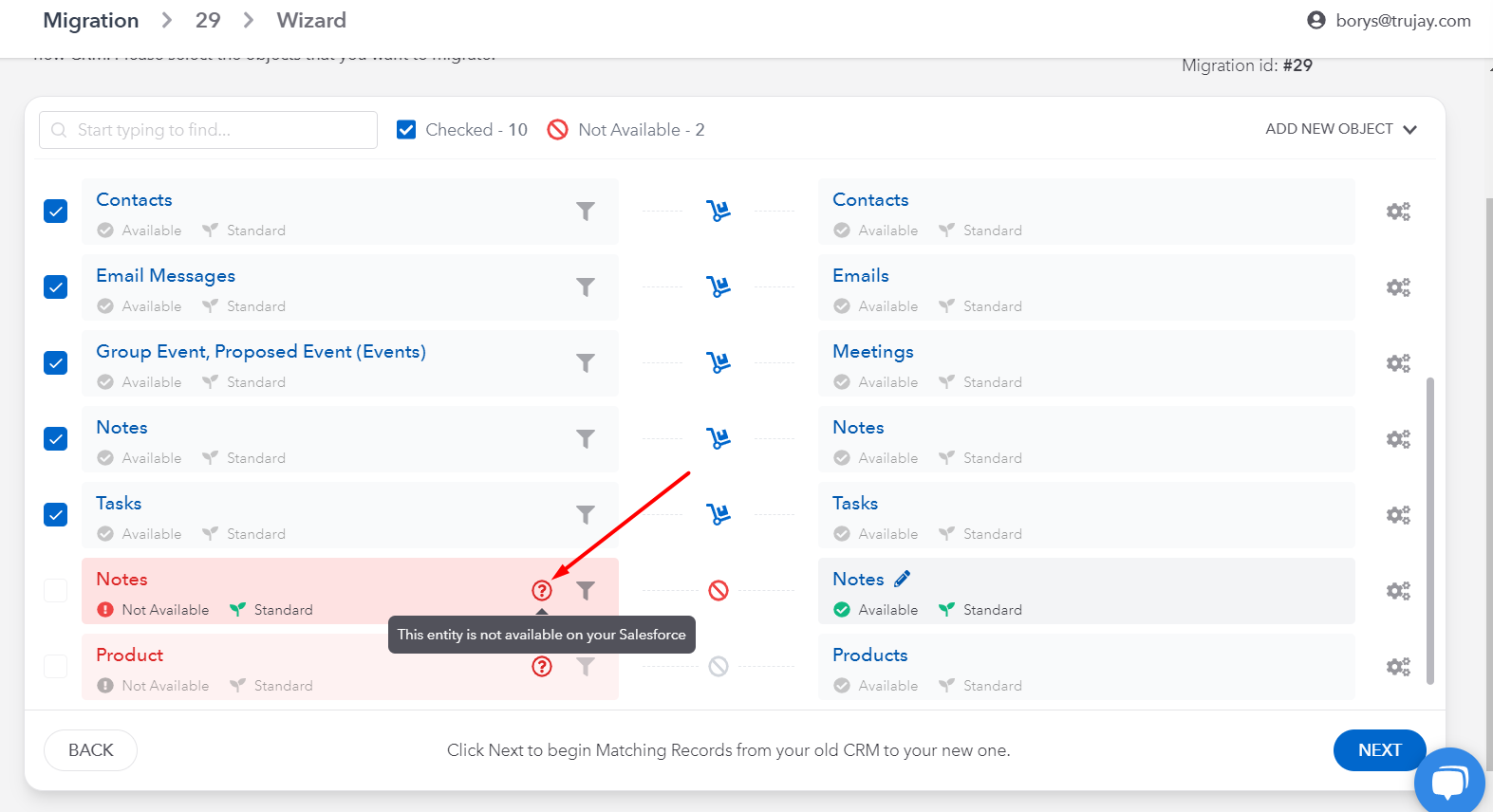
Step 2:
When happy, click the "NEXT" button to move to the next step. MigrateMyCRM will then map your legacy CRMs object to the corresponding new CRMs object.
This card will ONLY render native CRM objects in the user interface.
If you have custom or additional objects that need to be migrated. Reach out to our team via chat and we'll explore a customization for you in order to migrate it.
Still need help?
Please submit an inquiry on the contact page, email support@syncmatters.com, or simply reach out to us via chat.