Last Updated: 10/06/23
Applies to:
- Migration Wizard Users.
Common Causes / Issues:
- You've successfully matched CRM users, a duration of time passes, and now you have new CRM users in your source or target CRM that you need to map.
Solutions Overview:
Matching Versions allows you to switch between previous and current versions of the User mappings:
Tactical Rundown:
If you click "REFRESH RECORDS" button, the application will fetch any new CRM users that were added in either the source or target CRMs since your last Trujay login: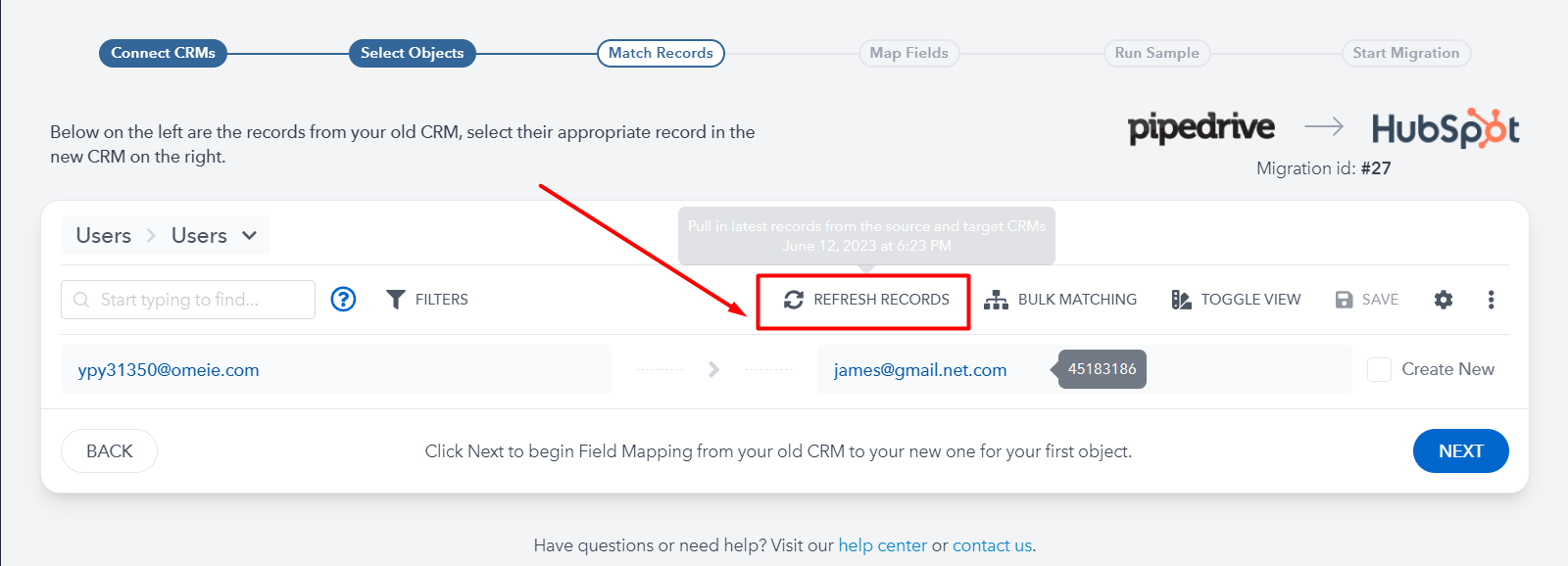
New users will then be indicated as follows:
Map the source user (on the left) appropriately to a user on the target and click the "SAVE" button.
If autosave is not enabled, every time you click "SAVE" button a new Matching Version will be created. Autosave should be enabled by default.
If you click the 3 ellipses in the header and then click "VERSIONS" the Matching Versions modal will appear:
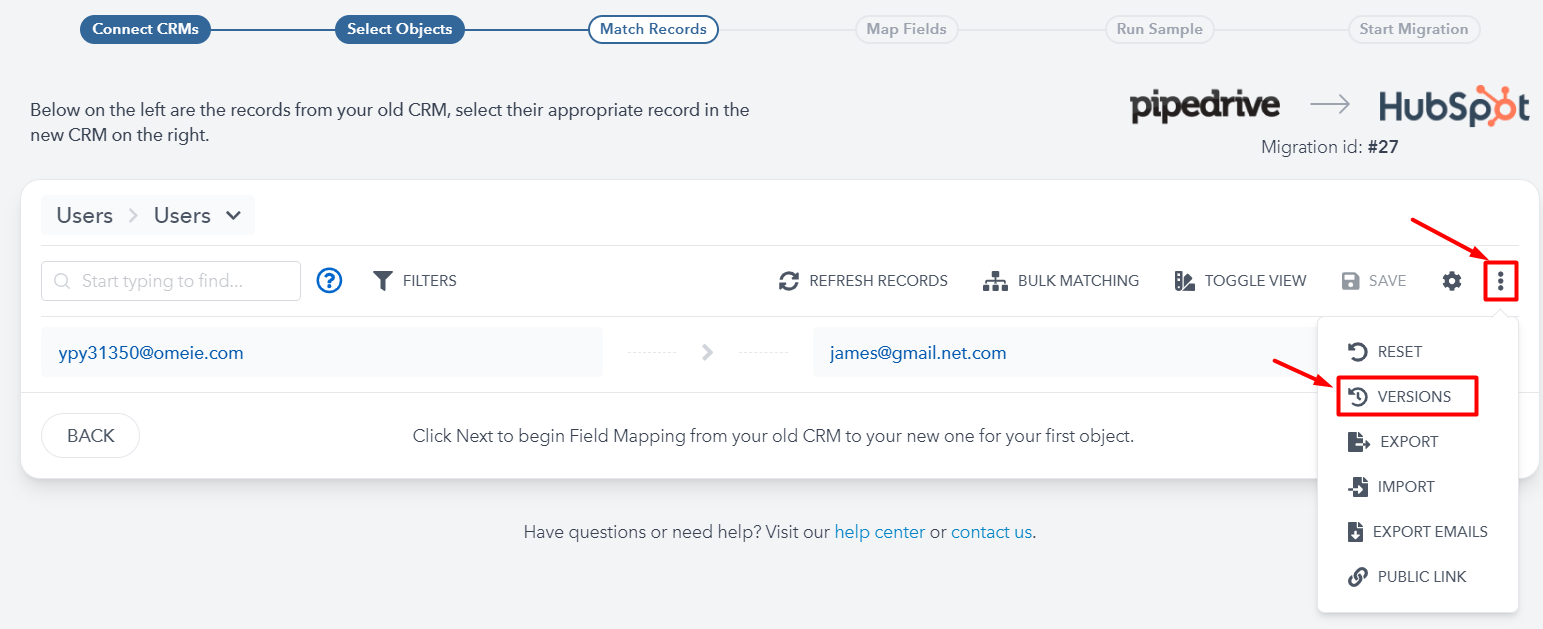
You will see a full list of your Matching versions.

Icons:
- Important = iterations you deem are important and want to keep track of
- Regular = iterations you've made that do not constitute being flagged as important versions
- Base = the default iteration
To view a specific version, just click on the appropriate row.

You will then be navigated back to the selected matching version below:

You'll then be able to use this version by clicking "USE THIS VERSION" button, if desired.
The User matching will then update to this version.
Still need help?
Please submit an inquiry on the contact page, email support@syncmatters.com, or simply reach out to us via chat.