April 14th, 2025
When migrating Deals, Companies, or Contacts to a new CRM, you might want to preserve the original creation dates from your previous system. This historical data helps maintain context—like how long a contact has been engaged with your organization.
Most CRMs come with system fields like Created Date and Last Modified Date out of the box. However, these fields are typically auto-populated during migration and can't be manually set or overridden. As a result, after your test migration, you'll notice that the "Created Date" reflects the date of migration—not the original date from your old CRM.
The same applies to fields like Created By and Last Modified By. These will usually reflect the user account that connected the CRM during the migration process, rather than the actual historical creator or editor.
To preserve this important historical information, we recommend migrating these values into custom fields that you can create directly in the MigrateMyCRM wizard.
Example:
To preserve the original Create Date:
-
Click on "Select Field" on the right-hand side.
-
In the window that opens, click on "Add Custom Field".
-
Choose a distinctive name for the new field. To avoid confusion with system fields like "Create Date," consider adding a prefix such as "Legacy" or the name of your previous CRM (e.g., "Pipedrive Create Date").
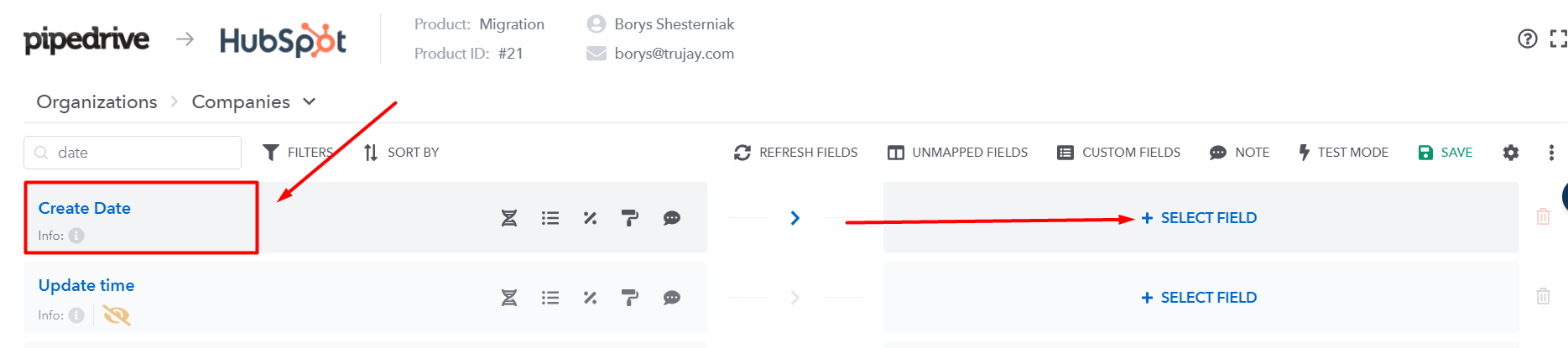
4. In the new window, click on "Add Custom Field":

5. Click on the name of the custom field you just created, then click "Apply" to map it.
6. Save your changes.
Additional Notes:
If you don’t see the "Add Custom Field" option in the Unmapped section of the wizard, it means your target CRM does not support creating new fields via API. In this case, manually create the necessary fields in your CRM's interface. Then return to the wizard and refresh the field list.
For Salesforce users: It's possible to populate (but not update) the system fields Created By and Updated By during migration—if specific settings are adjusted in Salesforce. Be sure to check your user permissions and configuration to enable this.
Still Need Help?
Please submit an inquiry on the contact page or email support@syncmatters.com.