Last Updated: 06/01/23
Applies to:
Migration Wizard users, with HubSpot / MS Dynamics as target CRMs.
Common Causes / Issues:
Saving time once adding values for drop-down fields through the Wizard during the mapping process.
Solutions Overview:
Explanation of how to add values for dropdown during mapping for HubSpot / MS Dynamics CRMs.
Tactical Rundown:
In case you are doing data migration to HubSpot / MS Dynamics CRMs, and you have drop-down fields with values which are available in the source CRM and not available in the target CRM, and you want to create the corresponding values for dropdowns for the target CRM (enum options), what should you do then?
Previously you would have to create field values in the target CRM manually, update fields through the Wizard, and then map them.
Now you can create all the values at once / create only the needed ones directly through the Wizard functionality, which is way faster and simpler than before.
For example, we check this field. Click on the blue button below "Update Target Options"
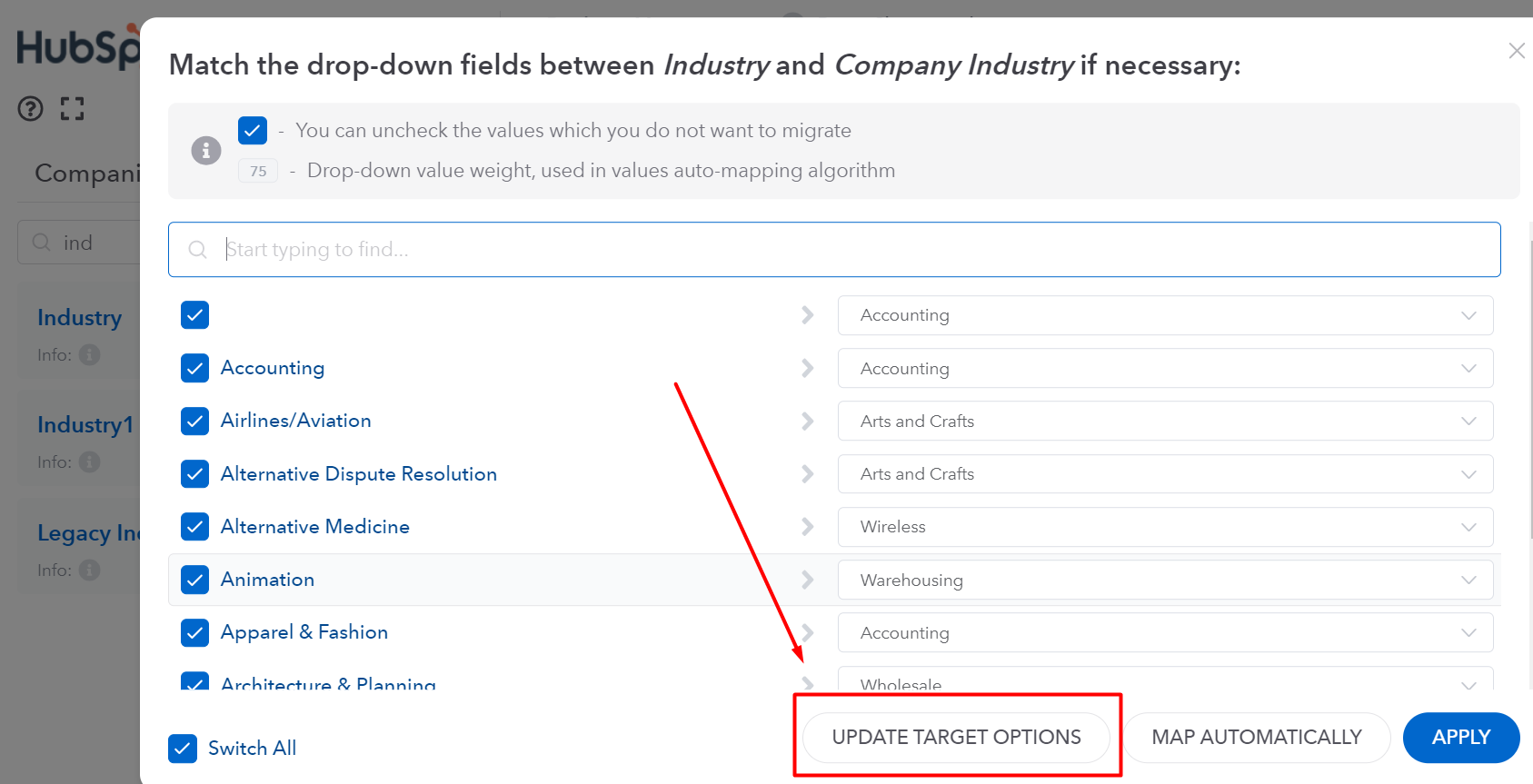
You will see this window and can select the options which don't exist on the target CRM. When you click on each row or select "Add All Options" button for all the options - they will appear on the right side (on the target CRM) and will be added there: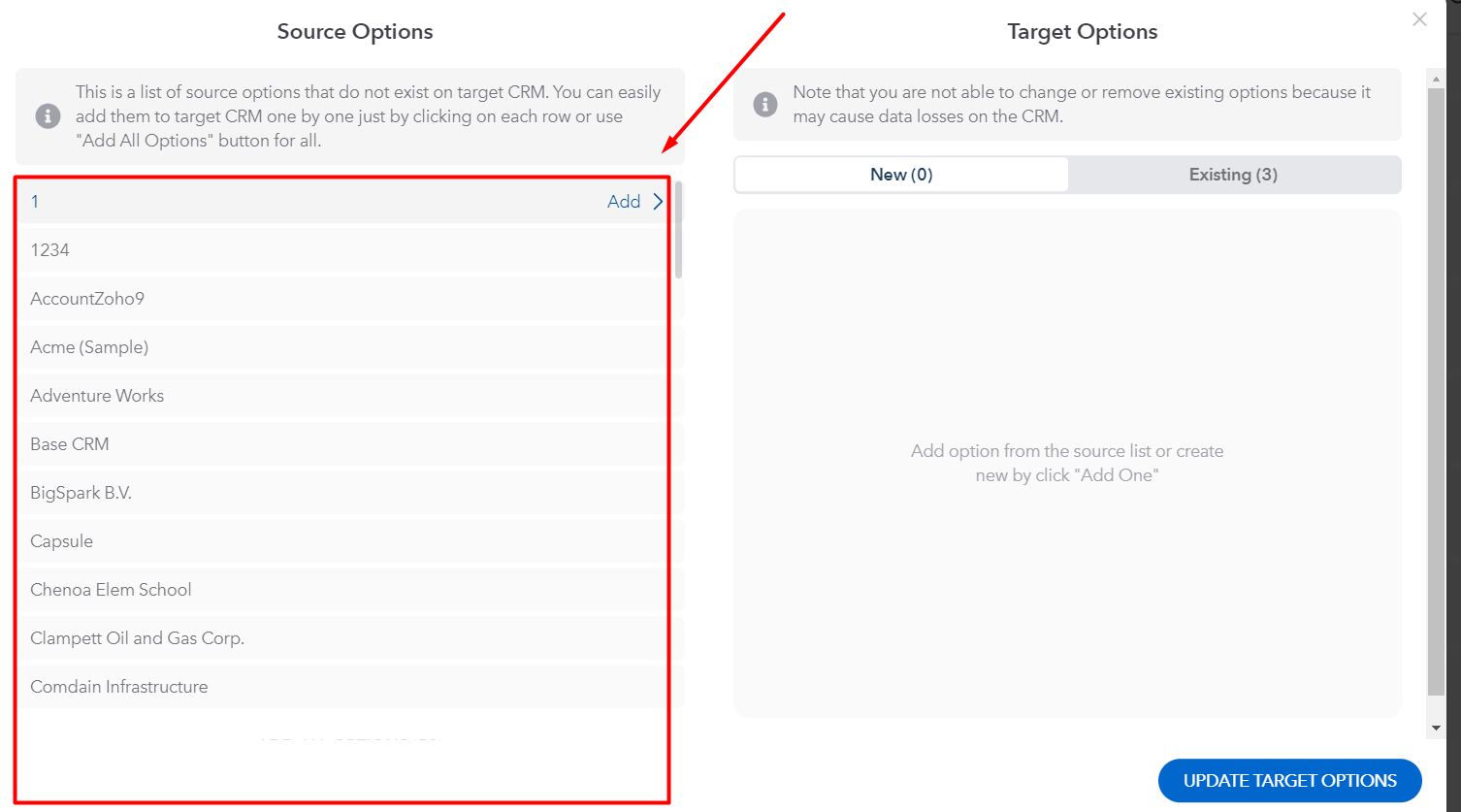
Once you click on "Existing," it will show you the available options on the target CRM. They can not be removed/edited, as well as deleted from the target CRM accordingly. You can add / edit options for the "New" section only. 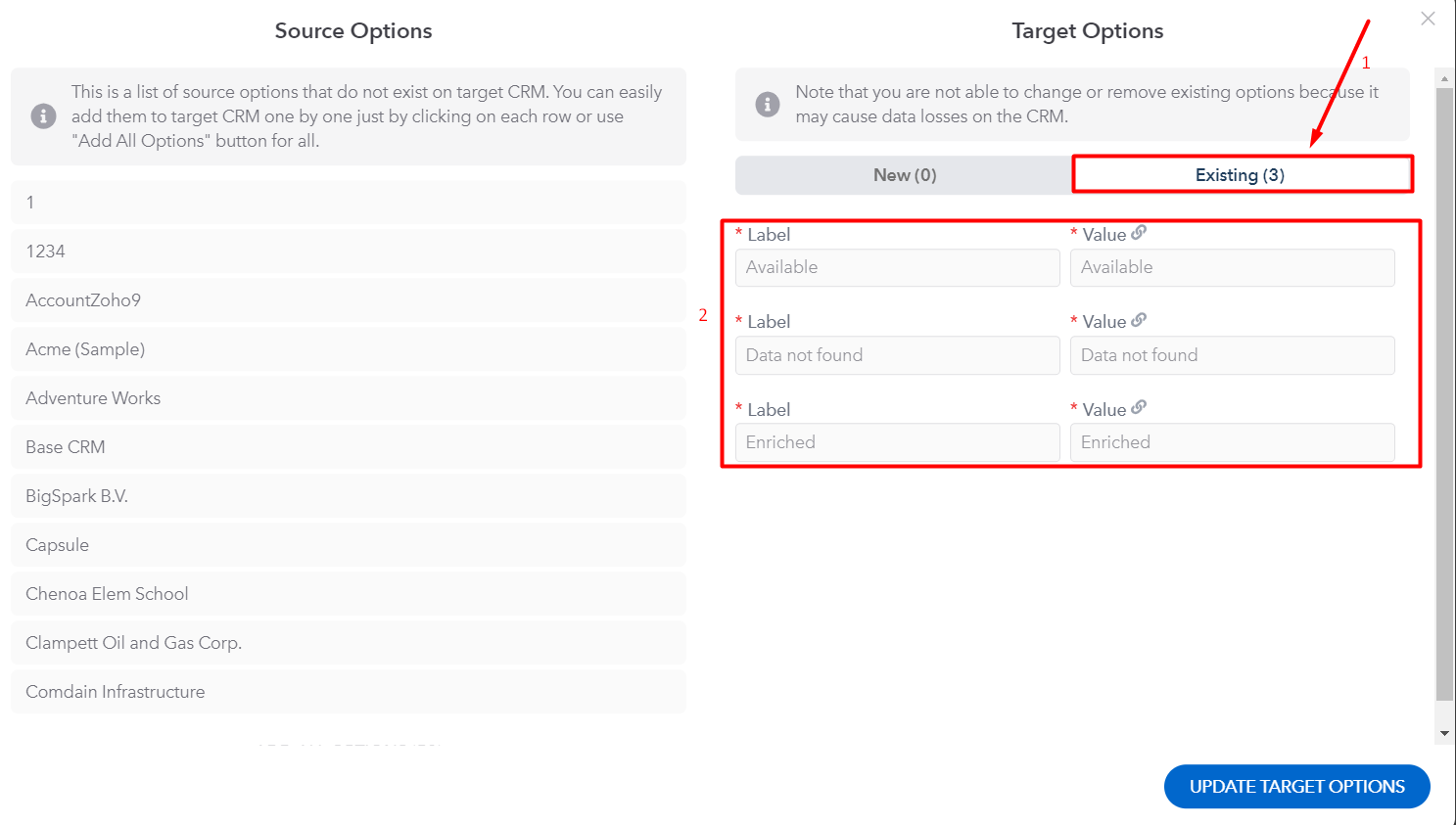
In case all of the options already exist on the target CRM or were just added to the new section, you will see the source CRM list changed and target CRM options available, like here: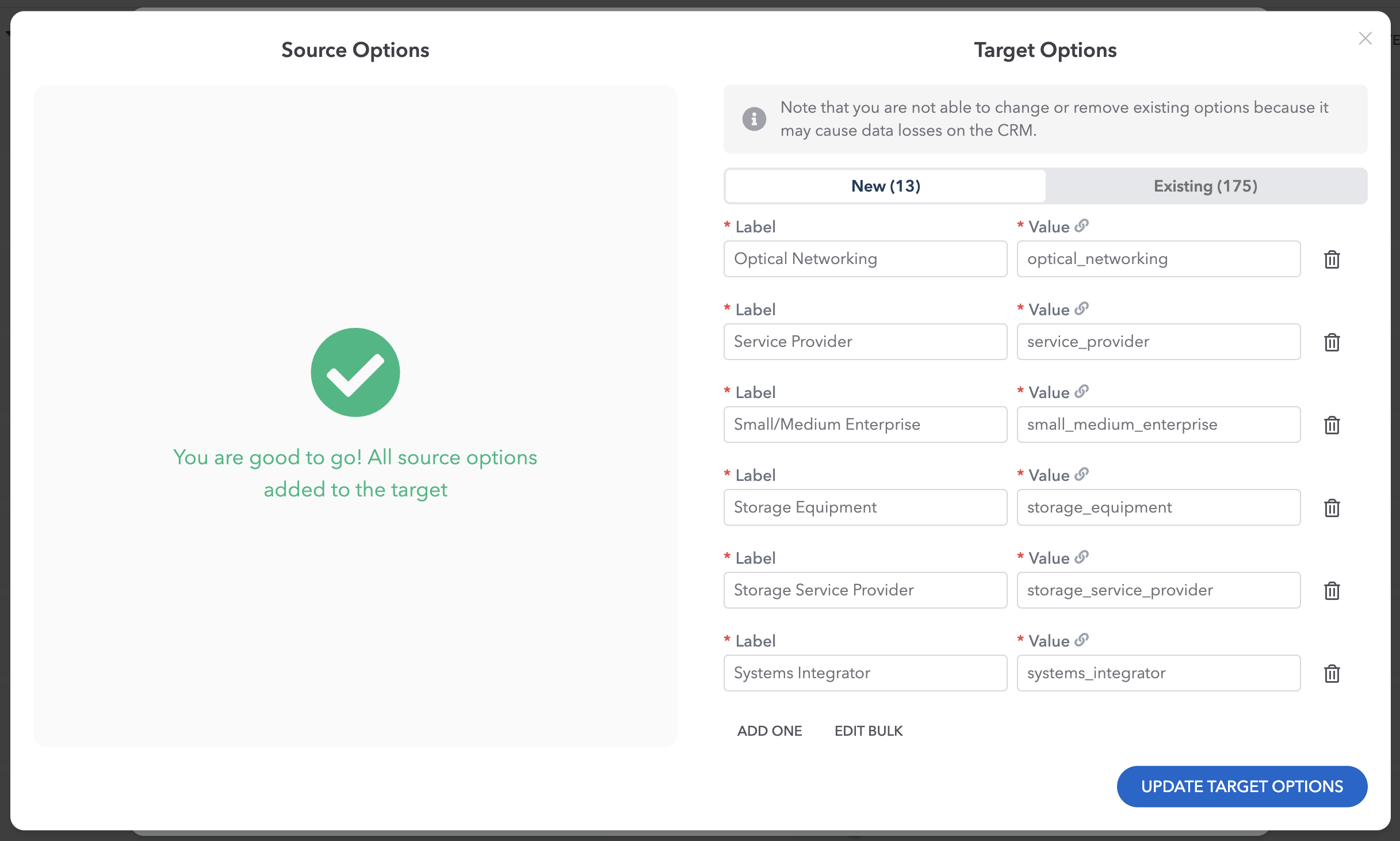
Click on the blue button below "Update Target Options" to save the changes made.
Be sure to save the changes made here: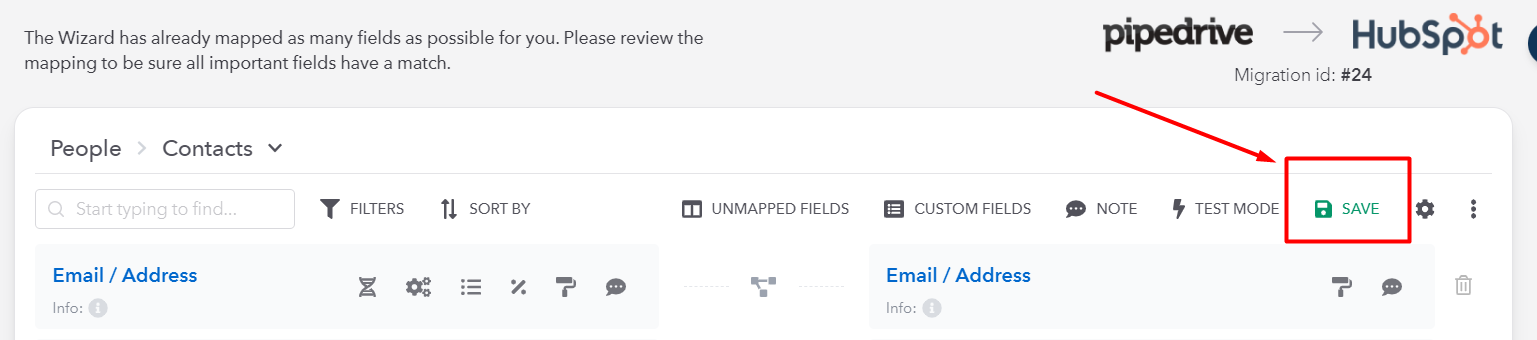
After adding the options, you are able to match them without any additional actions.
Some CRM fields are restricted, and updating values is not available, in this case, you may get an error like this: 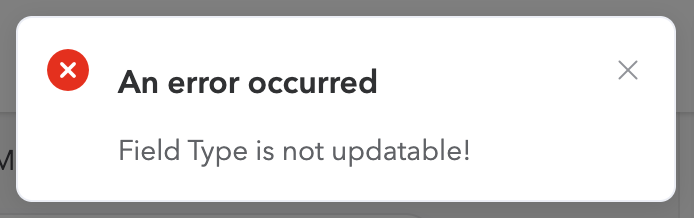
Currently, this feature is available only for HubSpot and MS Dynamics target CRMs.
Still need help?
Please submit an inquiry on the contact page, email support@syncmatters.com, or simply reach out to us via chat.