April 15th, 2025
Yes! If your team members or clients are also involved in the data migration project, you can easily share your mapping or matching progress with them — even if they don’t have a MigrateMyCRM account.
By default, only the migration owner has access to the wizard interface. To share your work, you’ll need to generate a publicly accessible link:
-
Click the three-dot icon at the top-right corner of the page.
-
Select "Public Link" from the dropdown menu.

This will generate a link that others can open even if they don’t have an account at MigrateMyCRM.
Important Notes:
- Changes are not synced in real time. If multiple people are working on the mapping or matching, you’ll need to refresh the page to see any updates made by others.
- If there’s ever confusion about the current version, you can restore a previous version via the same dropdown menu by selecting “Versions.”
- The Public Link feature is not available for sample or full migration results pages. However, you can export those results as CSV files and share them with your collaborators:
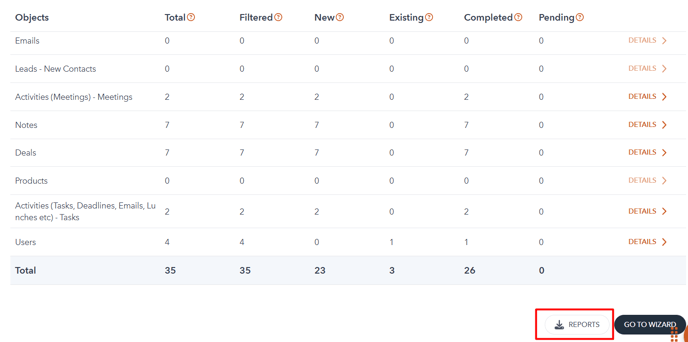
Still need help?
Please submit an inquiry on the contact page, email support@syncmatters.com, or simply reach out to us via chat.