Last Updated: 09/23/22
Applies to:
Salesforce users, who are doing CRM migration
Common Causes / Issues:
Salesforce users, who are having issues with Attachments migration from Salesforce
Solutions Overview:
Description of the process of how to set the permissions to make the attachments accessible for migration tool
Tactical Rundown:
Self-Service tool can migrate attachments if reading access is provided to the user under which migration tool is authorized in Salesforce.
All attachments, that are not accessible to the user, will not be migrated. In order to make all Salesforce attachments accessible for reading by the user, it is required to create a permission set to query all files and assign the user to it.
Below you can see detailed step-by-step instructions on how to do this:
1. Go to Setup → Permission Sets, and click "New" button: 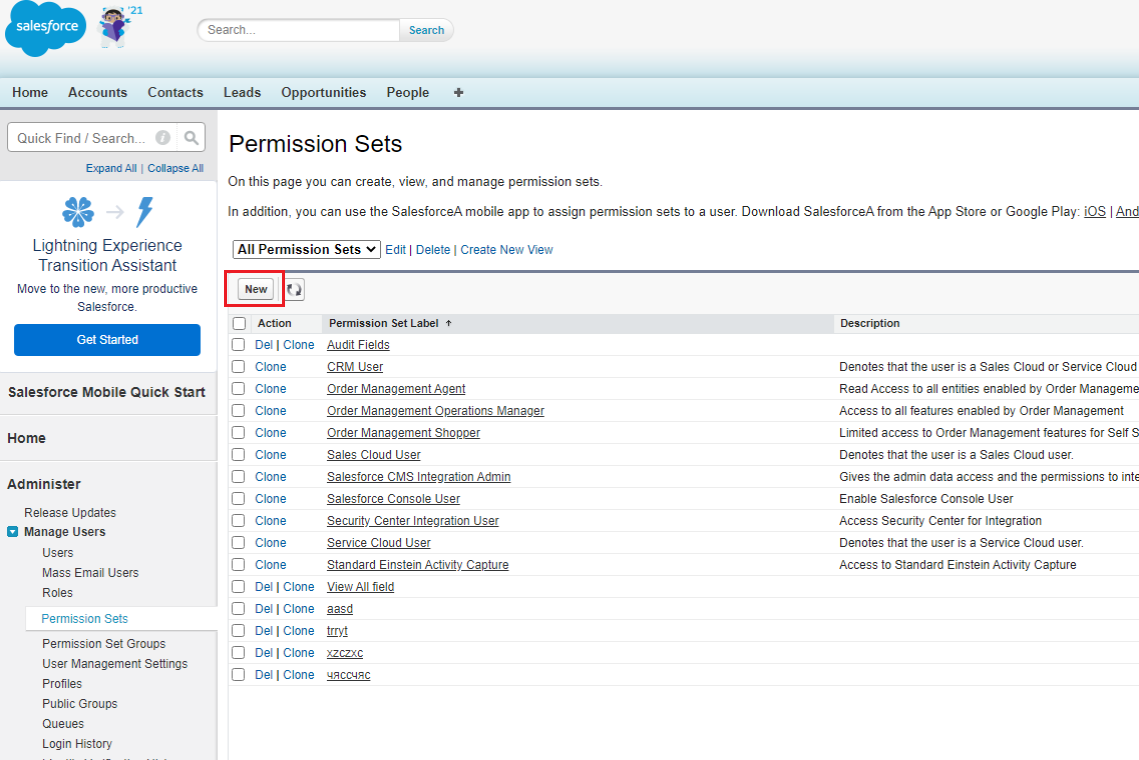
2. After that:
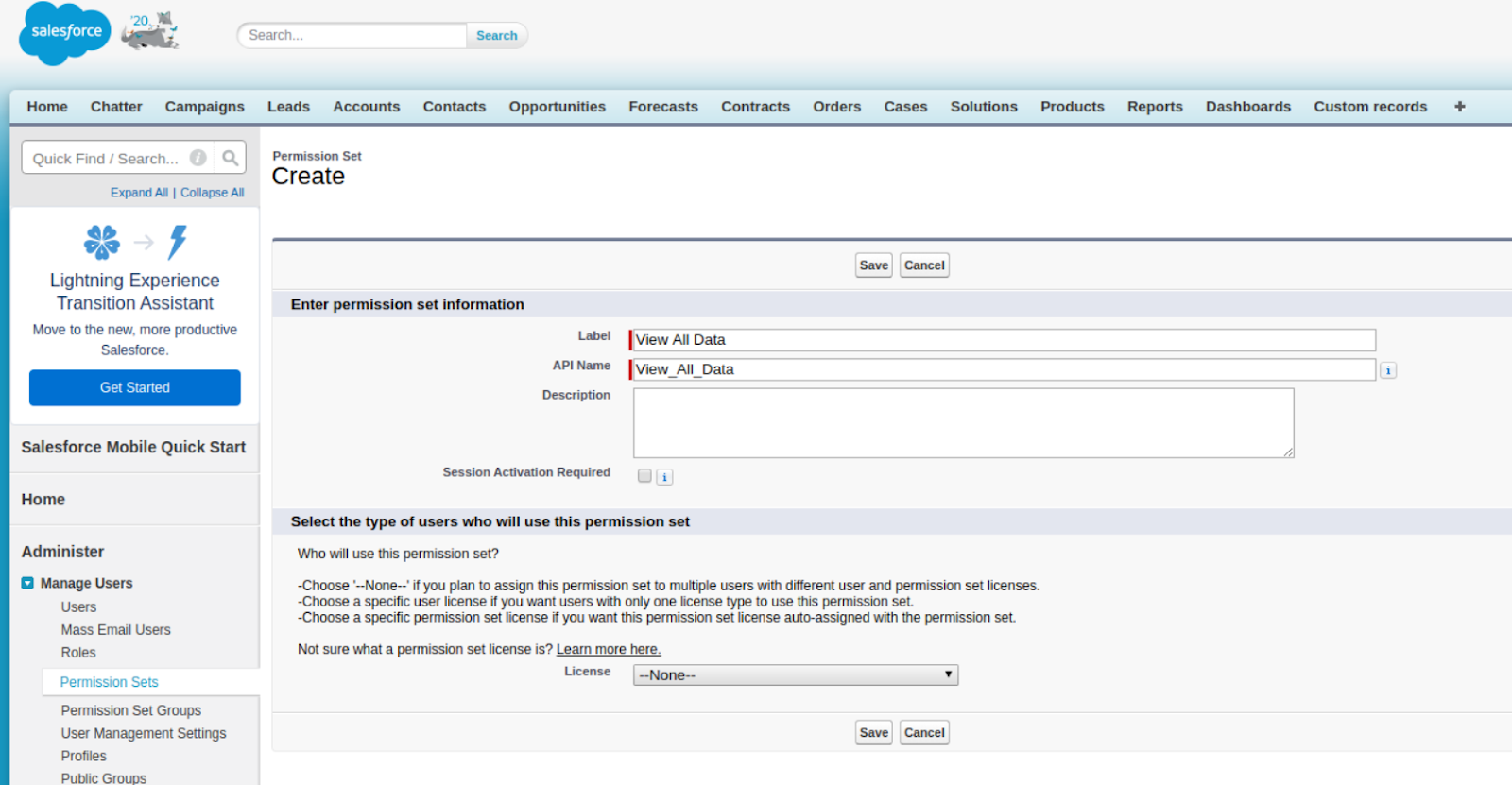
3. Go to System Permissions:
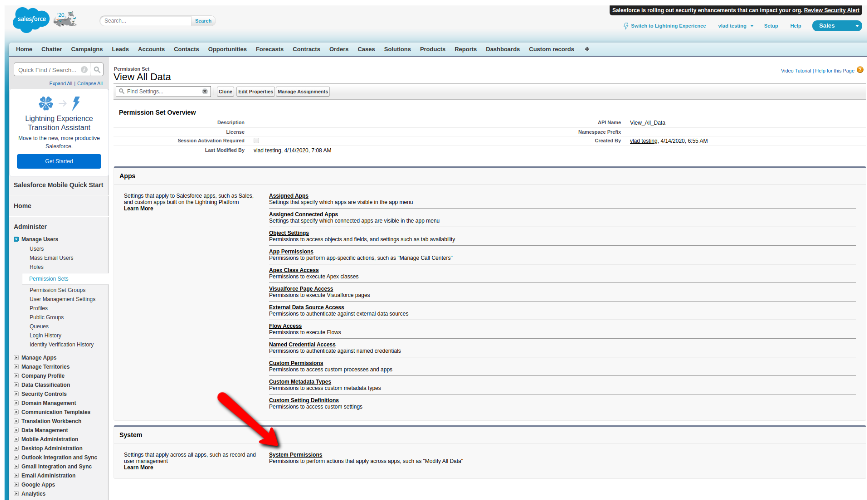
4. Click "Edit Properties" there, and check the option "View All data"
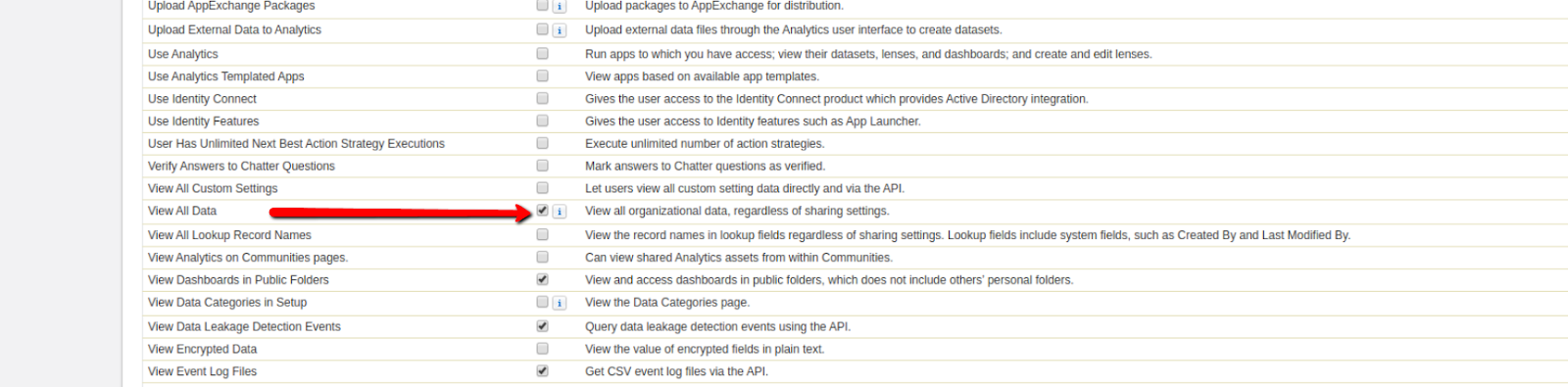
5. Go to App Permission → Content → Query All Files (check the option "Allows View All Data users to SOQL")
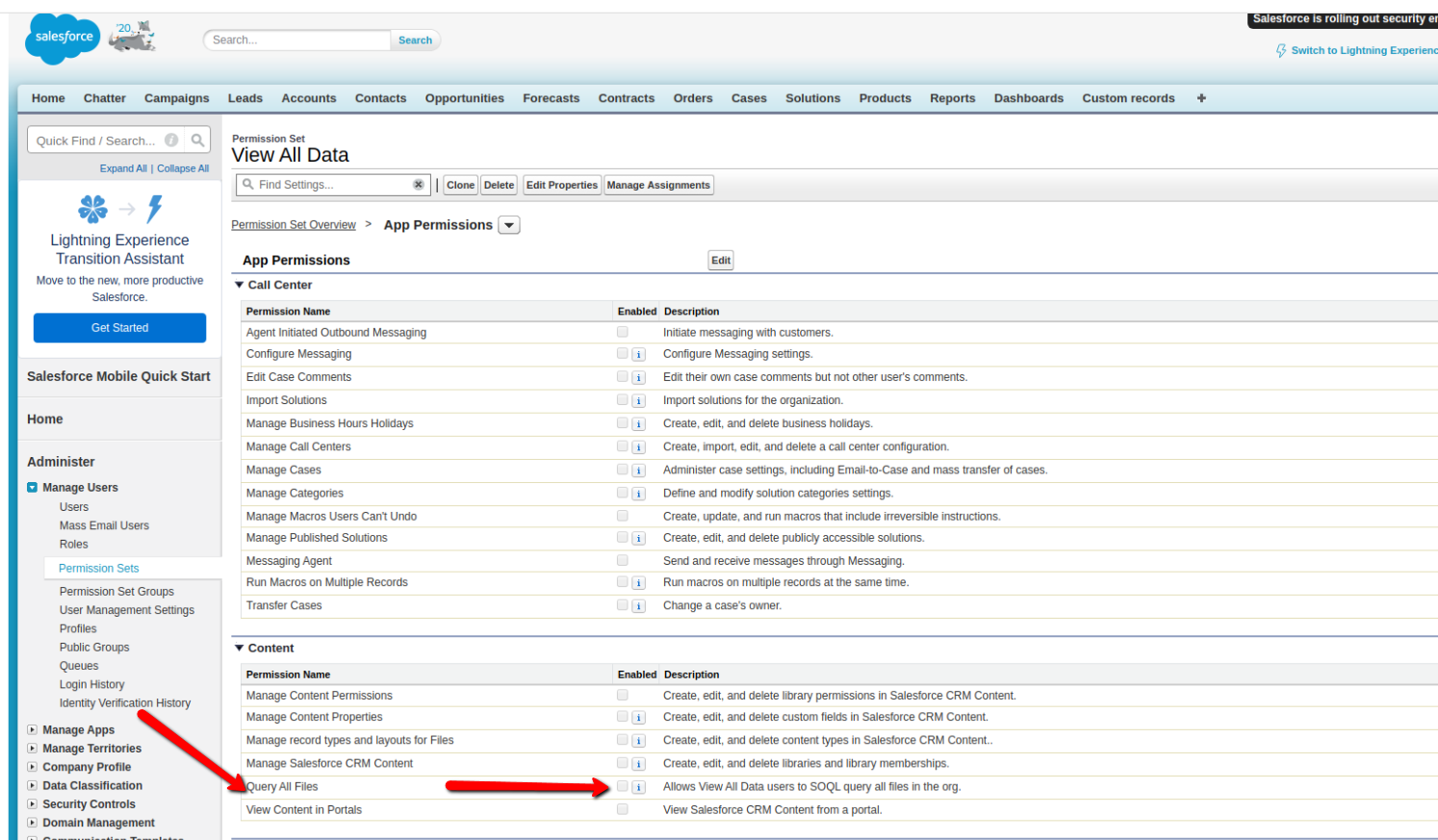
6. Once a Permission set is created, it is required to apply it to the user. On the permission set, click Manage assignments:
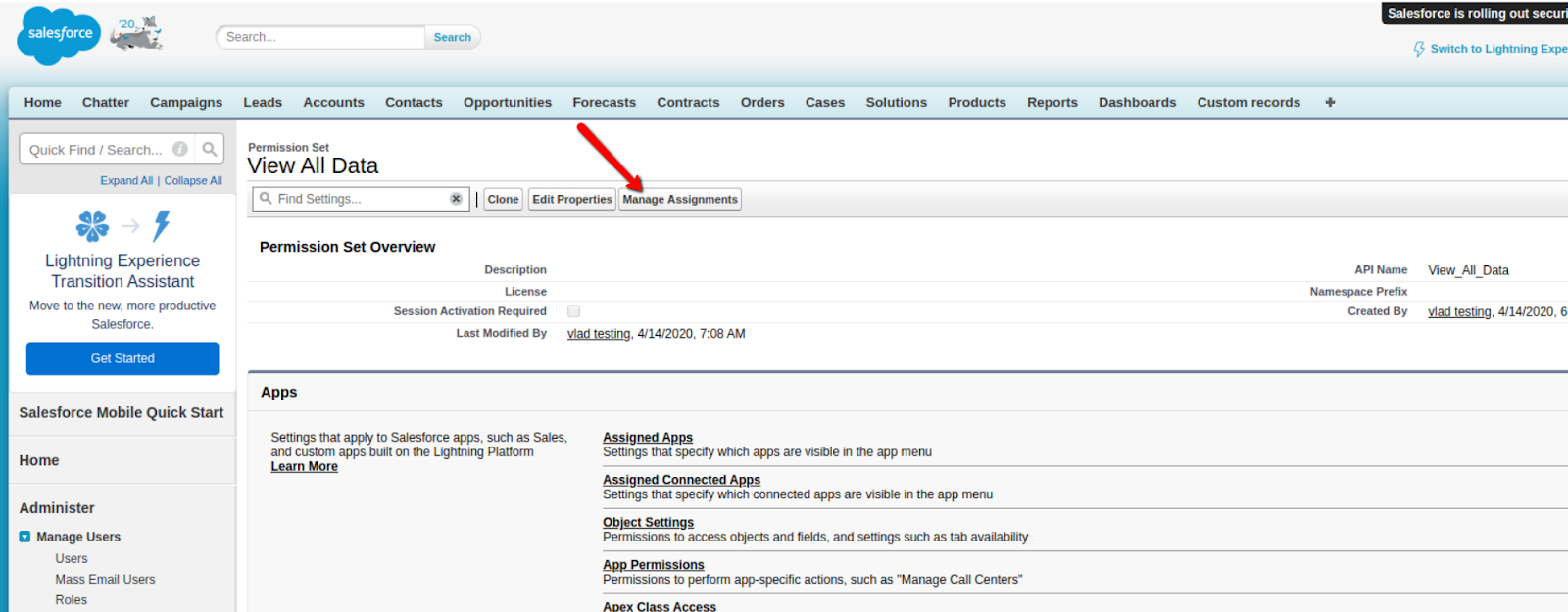
7. Then - Add assignments: 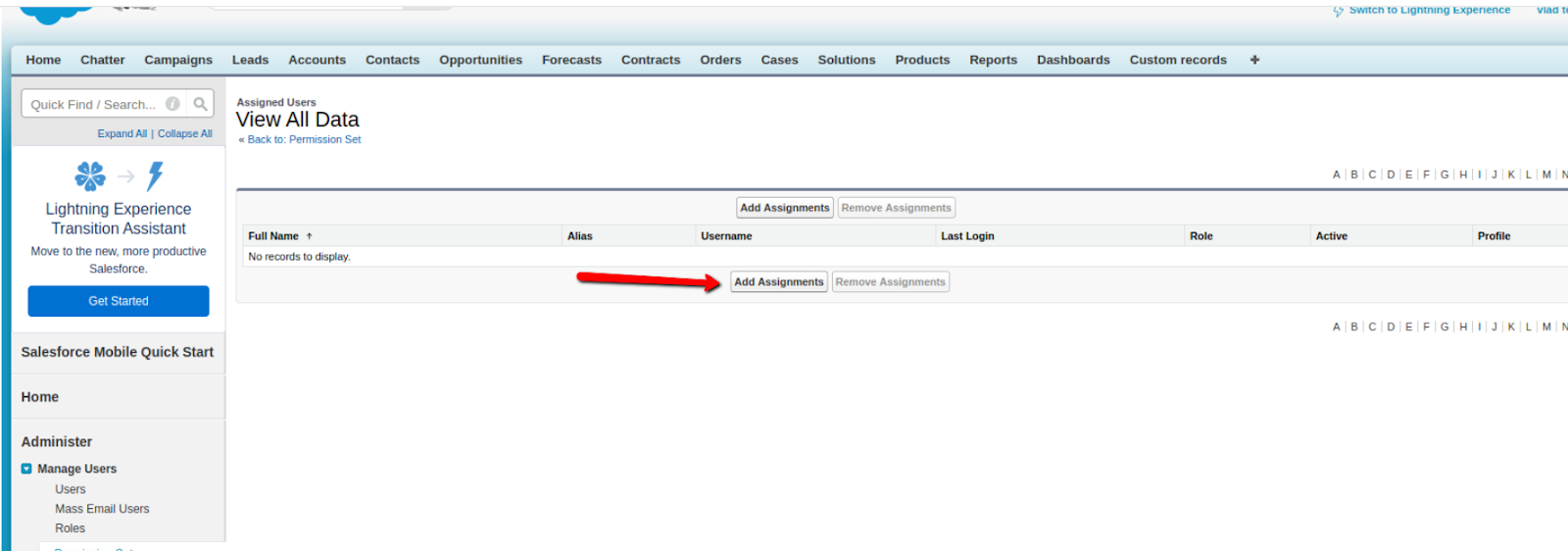
Once permission set is assigned to the user under which you are authorized in the migration tool, please contact us and the support team will migrate missing attachments to your target CRM!
Still Need Help?
Please submit an inquiry on the contact page or email support@trujay.com.